Apple Pay
Apple Pay offers a frictionless payment experience in Safari based browsers on iOS and macOS. Apple Pay can be activated in the Frisbii Administration and only requires a card acquiring agreement supporting Apple Pay.
Frisbii Payments Checkout determines if Apple Pay is supported for the browser and OS used, and presents Apple Pay as a payment method if either no payment_methods argument has been given when creating the session, or applepay has explicitly been defined in the list of payment methods.
NoticeApply Pay is not allowed to be run on iframe (Embedded/Overlay Checkout), unless your domain has been registered and verified by Apple.
Once verified, the domain name must be added to Embedded or Overlay Checkout, e.g.:
var rp = new Reepay.EmbeddedCheckout(' YOUR SESSION ID HERE ', { html_element: 'rp_container', domainName: ' YOUR DOMAIN NAME HERE ' } );Besides domain verification, your domain must host the Apple
domain-verification fileon your domain. Read more here. The domain-verification file can be downloaded from Frisbii Admin during Apple Pay configuration setup.Apple Pay will only be supported on window mode (Window Checkout) unless above requirements are met.
To determine if Apple Pay button is available on your own site, the following SDK method can be used.
<script src="https://checkout.reepay.com/checkout.js"></script>
<script>
const isAvailable = Reepay.isApplePayAvailable();
// e.g. hide/show Apple Pay option
</script>To determine if Apple Pay button and QR code to initiate payments through 3rd party browsers is supported on your own site, the following SDK method can be used.
<script src="https://checkout.reepay.com/checkout.js"></script>
<script>
Reepay.isApplePaySupported().then((isSupported) => {
// e.g. hide/show Apple Pay option
});
</script>Liability shift
Apple Pay supports liability shift for American Express, Discover, JCB, Mastercard, and Visa cards issued in Europe. For non-European Visa cards, there is no liability shift for Apple Pay.
Liability shift means that the financial risk in case of fraud is put on the card acquirer or cardholder, instead of the merchant.
Apple Pay recurring
Apple Pay can also be used as a recurring payment method if enabled in the Configuration → Payment Methods section. A saved payment method can be obtained either by a recurring session or a charge session with the recurring flag set recurring=true.
To control the data shown by Apple Pay the following parameters can be given in the optional session_data object.
| Parameter | Description |
|---|---|
applepay_recurring_payment_start_date | Recurring payment start date in format yyyy-MM-dd to be displayed to the user. |
applepay_recurring_payment_end_date | Recurring payment start date in format yyyy-MM-dd to be displayed to the user. |
applepay_recurring_payment_interval_unit | Recurring payment interval unit to be displayed to the user. One of the following values: year, month, or day. |
applepay_recurring_payment_interval_count | Recurring payment interval count to be displayed to the user. |
applepay_recurring_label | Label to be displayed to the customer. Maximum 64 characters. |
applepay_recurring_amount | Fixed recurring amount. |
applepay_recurring_trial_label* | Label to be displayed to the customer on the trial line. Maximum 64 characters. |
applepay_recurring_trial_amount* | Trial recurring amount |
*- Only available for Version 2 agreements. See the notice below.
Checkout customization
When populating the above session_data fields for recurring payments or subscription sessions, the user will be presented with a screen similar to the one below. See legend below to customize your customer's experience.
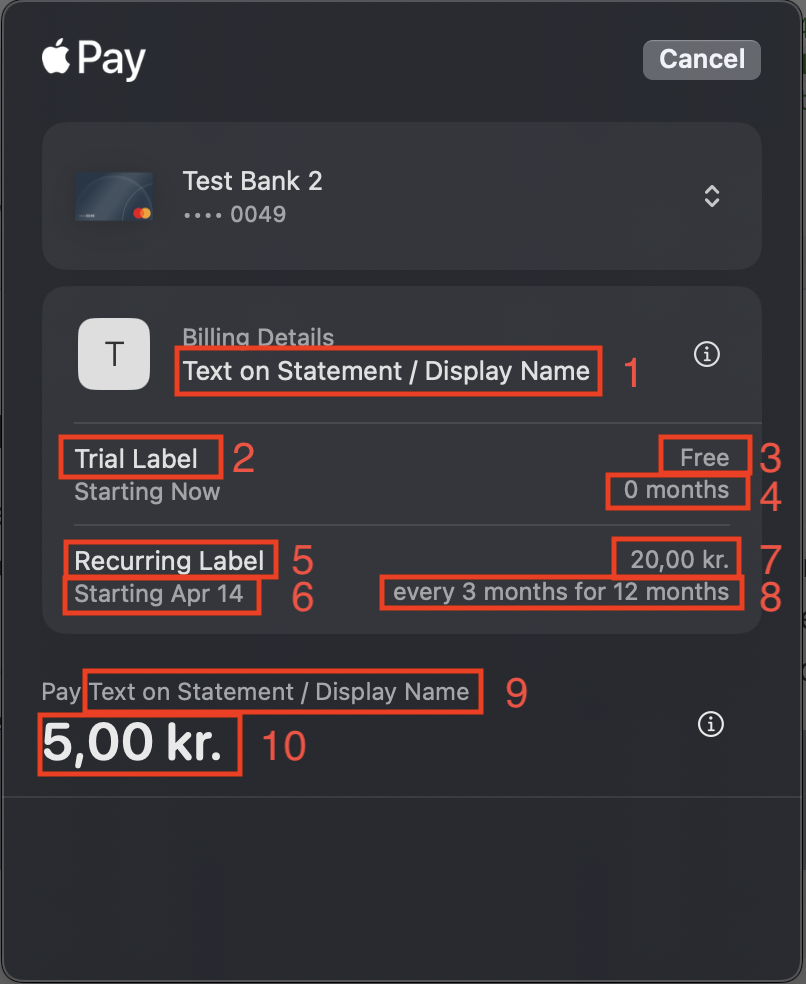
ApplePay checkout screen
- Setting
text_on_statementwhen creating the session will populate fields [1] and [9]. In case it's missing, the display name set on the agreement will be used. applepay_recurring_trial_labelwill populate [2]. Defaults toTrial.applepay_recurring_trial_amountwill populate [3]. Defaults to0.00, which causes ApplePay to showFree.- If both
applepay_recurring_trial_labelandapplepay_recurring_trial_amountare missing, the trial line will be populated using information from the subscription plan. If missing, no trial will be shown. applepay_recurring_labelwill populate [5]. Defaults toRecurring.applepay_recurring_payment_start_datewill populate [4] (effectively acting as a trial end date) and [6]. If missing, the start date will be the next period on the subscription.applepay_recurring_amountwill populate [7]. Defaults to the subscription or subscription's plan amount, orFreein case of a recurring session.applepay_recurring_payment_interval_unitandapplepay_recurring_payment_interval_countwill populate the first half of [8]. Note that these fields are shared with the trial duration label [4]. Defaults to 1 month.applepay_recurring_payment_end_datewill populate the second part of [8]. Defaults to the subscription's end date.- The amount of the charge will populate [10]. In case there is no associated charge, this will show
0.00.
Apple Pay domain verification
This is only relevant if you're planning to use embedded or overlay ApplePay checkout. If you're using any other checkout method, no further action is required!
For Apple Pay to work using Embedded/Overlay Checkout on your own domain, you must register your domain on Frisbii Admin under Mobile Payments > Apple Pay.
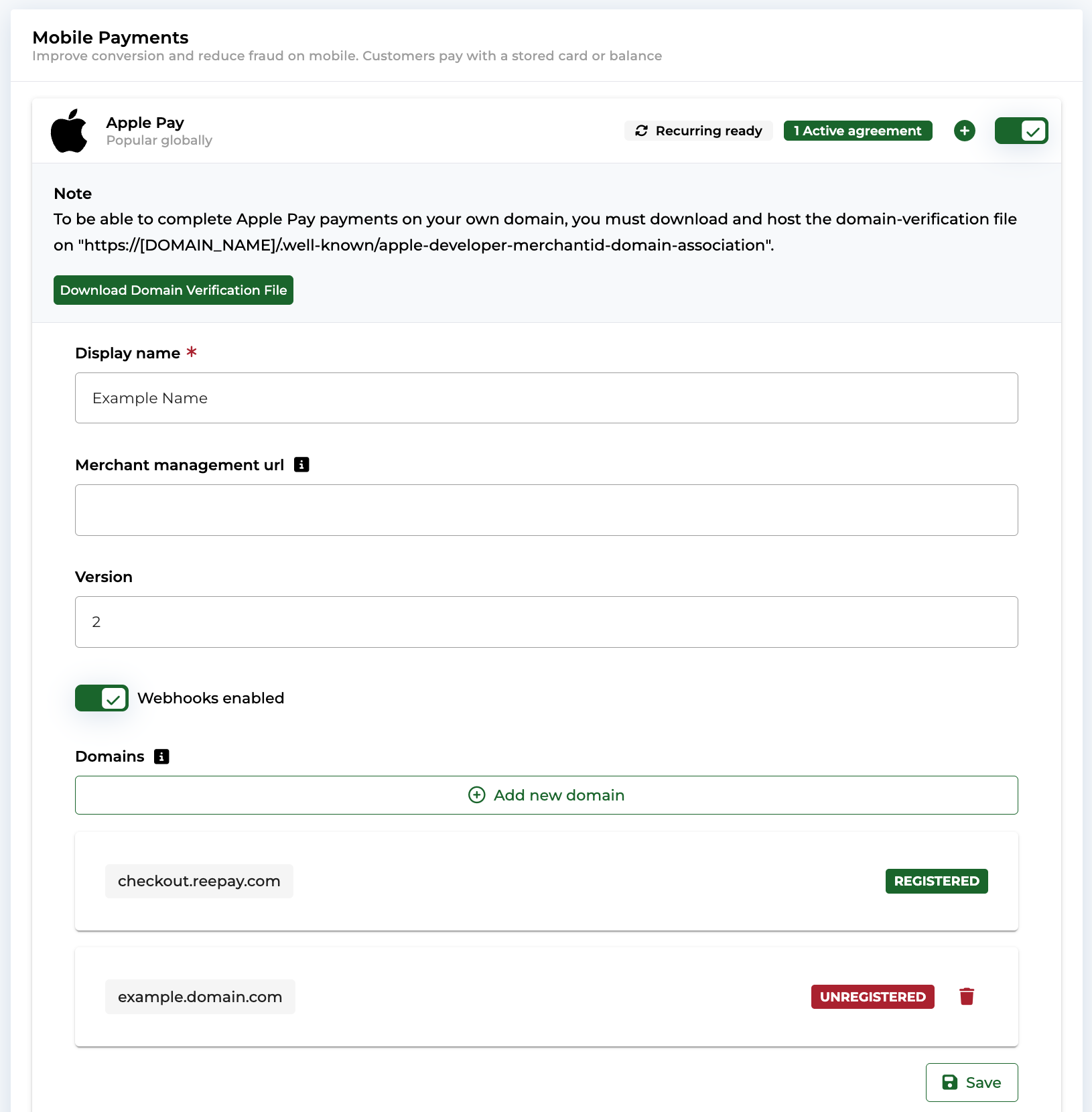
Register and verify your domain to enable Apple Pay on your website
Enable Apple Pay on verified domain
- Register custom domains on Apple Pay agreement.
- Download and host the Domain Verification file on your domain at
https://[DOMAIN_NAME]/.well-known/apple-developer-merchantid-domain-association. - Once registered, add the domain to parameter
domainNamein Embedded or Overlay Checkout e.g.:var rp = new Reepay.EmbeddedCheckout(' YOUR SESSION ID HERE ', { html_element: 'rp_container', domainName: ' YOUR DOMAIN NAME HERE ' } );
Troubleshooting
If you are getting an Apple Pay payment not completed error there may be a number of reasons.
If Apple Pay is not working, it may be a general service issue. It is more likely related to your particular device and Apple Pay set up. In this case, it may be about how your phone is configured, or the payment method you are trying to use on Apple Pay.
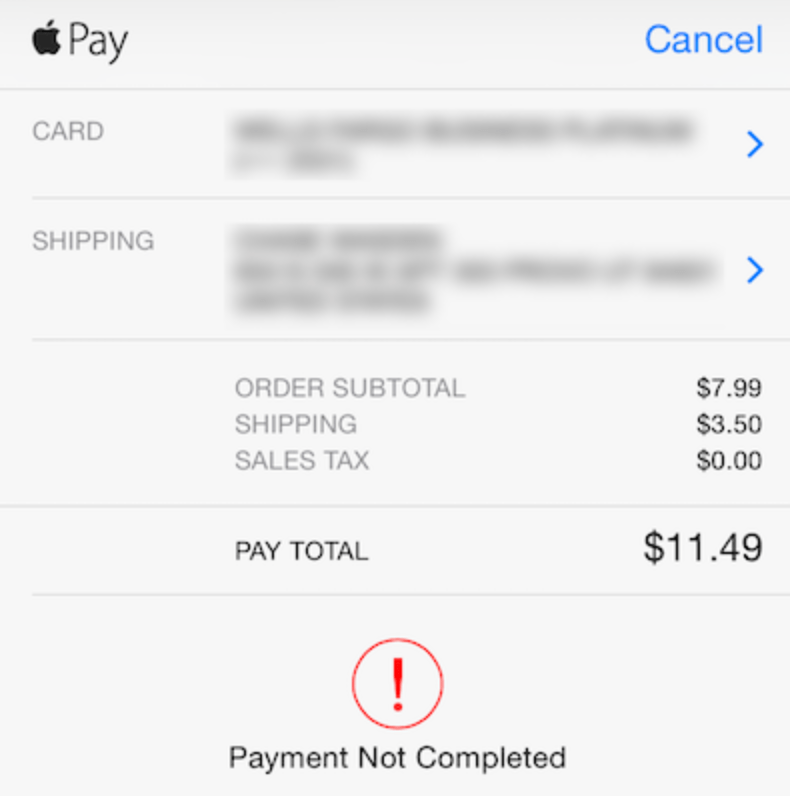
Apple Pay error - Payment Not Completed
Check through the list to see if there are any other self-help options:
-
Restart your iPhone
See if you still get the red exclamation point when you try to make your purchase.
-
Check you have the latest version of iOS
Log into your phone and go to Settings, then General and Software Update.
-
Check your Apple Pay payment method
Remove and add the payment method. One common issue is that the billing information held by Apple Pay does not match that held by your bank.
-
Check connections and VPNs
If you are using a VPN (Virtual Private Server) service, that may be the problem. Using a VPN may result in authorization problems and failed transactions.
-
Ask your financial institution to allow international purchases
You may need to ask your financial institution to allow international purchases on your debit or credit card.
-
Sign out and back into your Apple ID
Signing out of your Apple ID and then signing back in can fix technical problems.
Updated 4 days ago