Manage automated product modifications through the Rule Engine
Preview StatusAll Rule Engine actions are currently in PREVIEW phase. When creating actions:
- Monitor action execution results
- Review scheduled actions regularly
- Report any issues encountered to our support team
Overview
The Rule Engine API provides automation capabilities for subscription management through scheduled actions. This feature allows you to automate various modifications on different product types by scheduling them for future execution.
Quick Reference
Common Parameters
| Parameter | Description | Options |
|---|---|---|
timing | When changes apply | renewal (default): At next renewalimmediate: Apply right away |
billing_method | How to bill for additions | prorated (default): Bill for remaining timefull: Bill full amountno_billing: No charge for current periodzero_amount: Generate zero-amount invoice |
compensation_method | How to compensate for removals | no_compensation (default): No refund/creditprorated_refund: Refund for unused timefull_refund: Refund entire amountprorated_credit: Credit for unused timefull_credit: Credit entire amount |
Base Structure
All actions follow this pattern:
{
"action": "action_type",
"schedule": {
"execution_date": "YYYY-MM-DDThh:mm:ssZ",
// OR
"event_type": "subscription_contract_period_renewed"
}
// Action-specific properties
}Action Recipes
Action 1: Pause a Subscription
Ingredients:
- Subscription handle
- Execution date
- (Optional) Compensation method
Steps:
- Set
actiontopause_subscription - Define the
execution_datein the schedule - Specify the
subscription_handle - (Optional) Add
compensation_methodif you want to refund or credit the customer
Minimal Example:
{
"action": "pause_subscription",
"schedule": {
"execution_date": "2023-12-01T10:00:00Z"
},
"subscription_handle": "sub-1234567890"
}Action 2: Expire a Subscription
Ingredients:
- Subscription handle
- Execution date
- (Optional) Compensation method
Steps:
- Set
actiontoexpire_subscription - Define the
execution_datein the schedule - Specify the
subscription_handle - (Optional) Add
compensation_methodif you want to refund or credit the customer
Minimal Example:
{
"action": "expire_subscription",
"schedule": {
"execution_date": "2023-12-01T10:00:00Z"
},
"subscription_handle": "sub-1234567890"
}Action 3: Add an Add-on to a Subscription
Ingredients:
- Subscription handle
- Add-on handle
- Unique handle for this subscription add-on
- Execution date
- (Optional) Quantity, amount, timing, billing method
Steps:
- Set
actiontoadd_addon_to_subscription - Define the
execution_datein the schedule - Specify the
subscription_handle,addon_handle, and a uniquehandle - (Optional) Add customizations like
quantity,amount,timing, andbilling_method
Minimal Example:
{
"action": "add_addon_to_subscription",
"schedule": {
"execution_date": "2023-12-01T10:00:00Z"
},
"subscription_handle": "sub-1234567890",
"addon_handle": "addon-premium",
"handle": "sub002-addon001"
}Action 4: Remove an Add-on from a Subscription
Ingredients:
- Subscription handle
- Add-on handle
- Execution date
- (Optional) Timing, compensation method
Steps:
- Set
actiontoremove_addon_from_subscription - Define the
execution_datein the schedule - Specify the
subscription_handleandaddon_handle - (Optional) Add
timingandcompensation_methodto control when and how the customer is compensated
Minimal Example:
{
"action": "remove_addon_from_subscription",
"schedule": {
"execution_date": "2023-12-01T10:00:00Z"
},
"subscription_handle": "sub-1234567890",
"addon_handle": "addon-premium"
}Action 5: Reactivate a Subscription
Ingredients:
- Subscription handle
- Execution date
- (Optional) Billing method
Steps:
- Set
actiontoreactivate_subscription - Define the
execution_datein the schedule - Specify the
subscription_handle - (Optional) Add
billing_methodto control how the customer is billed for the reactivation
Minimal Example:
{
"action": "reactivate_subscription",
"schedule": {
"execution_date": "2023-12-01T10:00:00Z"
},
"subscription_handle": "sub-1234567890"
}Action 6: Change Amount on a Plan
Ingredients:
- Plan handle
- New amount (in minor currency units)
- Execution date
- (Optional) Apply to existing subscriptions
Steps:
- Set
actiontochange_amount_on_subscription_plan - Define the
execution_datein the schedule - Specify the
plan_handleand newamount - (Optional) Set
apply_to_existing_subscriptionsto update existing subscriptions with the new amount on their next renewal
Minimal Example:
{
"action": "change_amount_on_subscription_plan",
"schedule": {
"execution_date": "2023-12-01T10:00:00Z"
},
"plan_handle": "plan-1234567890",
"amount": 25000
}Action 7: Change Plan in a Subscription
Ingredients:
- Subscription handle
- New plan handle
- Execution date
- (Optional) Timing, compensation method, billing method
Steps:
- Set
actiontochange_plan_on_subscription - Define the
execution_datein the schedule - Specify the
subscription_handleandnew_plan_handle - (Optional) Add
timing,compensation_method, andbilling_methodto control when and how the change is applied
Minimal Example:
{
"action": "change_plan_on_subscription",
"schedule": {
"execution_date": "2023-12-01T10:00:00Z"
},
"subscription_handle": "sub-1234567890",
"new_plan_handle": "plan-premium"
}Action 8: Change Notice Period of a Subscription
Ingredients:
- Subscription handle
- New notice period
- (Optional) timing
Steps:
- Set
actiontochange_subscription_notice_period - Define the
execution_dateorevent_typein the schedule - Specify the
subscription_handleas well asnew_notice_periodandnew_notice_period_unit - (Optional) Set
timingtorenewalorimmediate(defaults torenewal)
Minimal Example:
{
"action": "change_plan_on_subscription",
"schedule": {
"event_type": "subscription_contract_period_renewed"
},
"subscription_handle": "sub-1234567890",
"new_notice_period": 1,
"new_notice_period_unit": "week"
}What to Expect in Response
When you successfully create an action, you'll receive a response like this:
{
"id": "action-1234567890",
"state": "new",
"created": "2023-12-01T10:00:00Z",
"details": {
// Action-specific details
},
"action": "add_addon_to_subscription",
"schedule": {
"execution_date": "2023-12-01T10:00:00Z"
},
"entity_id": "sub-1234567890",
"entity_type": "subscription"
}The state field will initially be new and will change to success, failure, retrying, or nothing_to_do after execution.
Important Considerations
When working with Rule Engine actions:
- Modifications are treated as merchant-initiated changes
- For detailed parameter descriptions, refer to the Create Action documentation
Available Endpoints
- Create Action: Schedule new subscription modifications
- Get Action List: View and monitor scheduled actions
- Get Action by Handle: Retrieve a specific action by its handle